
Adorable Kraft Gift Boxes from PackNWrap on Etsy
Especially if it's a cozy, comfortable box. It's safe, familiar, and you know what to expect. Nothing is wrong with that, but what if one day you realize that the monotony of your box is digging your way toward a deep creativity rut? Believe me - I know that feeling! As much as I feel like I extend my creative outlets by leaps and bounds, it doesn't take too long for my box to start feeling comfortable and cozy. I'll hang out in my box for a while - maybe too long at times - and then my box starts feeling too small.
Lately, my box is feeling small. Again.
Therefore, it's time to move forward and I want to add to my creative repertoire. Normally, I would do so by trying a new art or craft, but not today. I returned a much more familiar platform - Photoshop. I've learned so much from the creative community that I wanted to start giving back so that others could learn from me.
Today, I made my very first set of Photoshop actions. If you're a collage artist, a photographer learning the ropes, or just thrive on digital manipulation, you'll want to take these for a test drive. The first photo below is the original image and the subsequent three are the actions I used on the original image. The download link is at the end of this blog post.
Enjoy!

Original photo by royalshot/sxc.hu

Antiquity - a high-contrasting, sepia-toning action with a subtle hint of graininess.

Sun Bleached - inspired by the effect the sun had on the cover of a book when I left in my back window. For a year.

Soft Fade to Black - a soft dose of tunnel vision.
Go ahead and download this set. If you're learning Photoshop, these actions are step by step and you can see how certain effects are achieved. Let me know what you think and I can learn from you!
Obligatory Download and Use Stuff:
Download and installation: The file you download will be an .atn file. To install the action set, simply open your Photoshop program folder > 'Presets' folder > 'Actions' folder. Move your .atn file to the 'Actions' folder. To load the action set in Photoshop, simply open the 'Window" menu and choose "Actions". This will open a palette window.
In the upper right corner of the Actions palette is a tiny arrow - click on it and choose 'Load Actions'. A window opens, allowing you to browse to the folder where your action set is saved. When you see 'Aged Photos.atn', choose it and click 'Load'. Done deal.
Applying the action: This part is super easy. Open your 'Actions' palette window and highlight the action you want to use by clicking on it. Hit the 'Play' button at the bottom of the window. (Hint: it looks like an arrow that you see on every playback device).
Creativity tip: Have some fun experimenting with Actions. When you're done with one action, apply another action for fun and unexpected results!
Jen Schroll is a crafty wife, doggy mom, and Curation Nation team member in Kansas who likes to create by hand, take photos, travel and stir the proverbial pot once in a while. Her blog, Simply Said, is all about having fun with DIY, Creativity and all kinds of paper goodness.
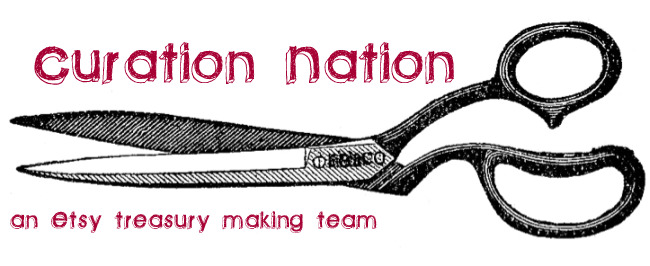
Oh cute blog! Glad I saw this on Twitter : )
ReplyDeletethe link to download dosen't work
ReplyDeleteI just tried the link, and it worked for me... I'll pass this on to Jen. :)
ReplyDeleteHello Anonymous!
ReplyDeleteThat's no fun and I'm so sorry to hear that.
I tried duplicating your problem and - darn it all - it still worked. :(
Feel free to reply back on this discussion or, if you tweet, I'm @SimpInvCards. I'd be happy to e-mail the action set to you!
Best,
Jen